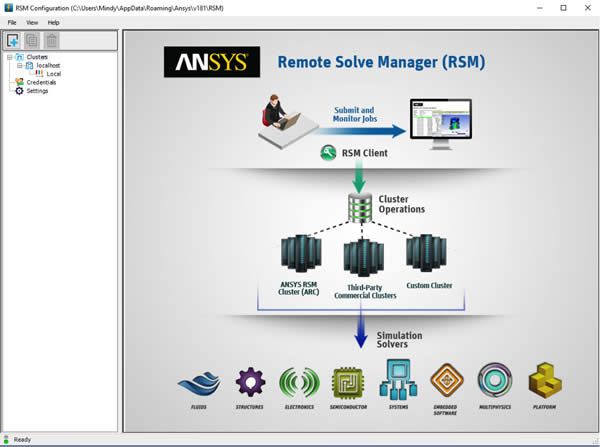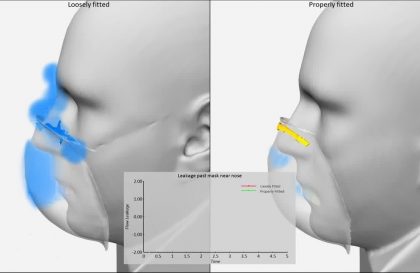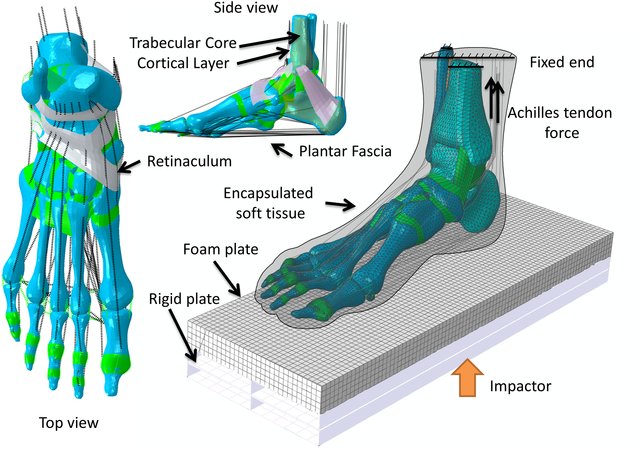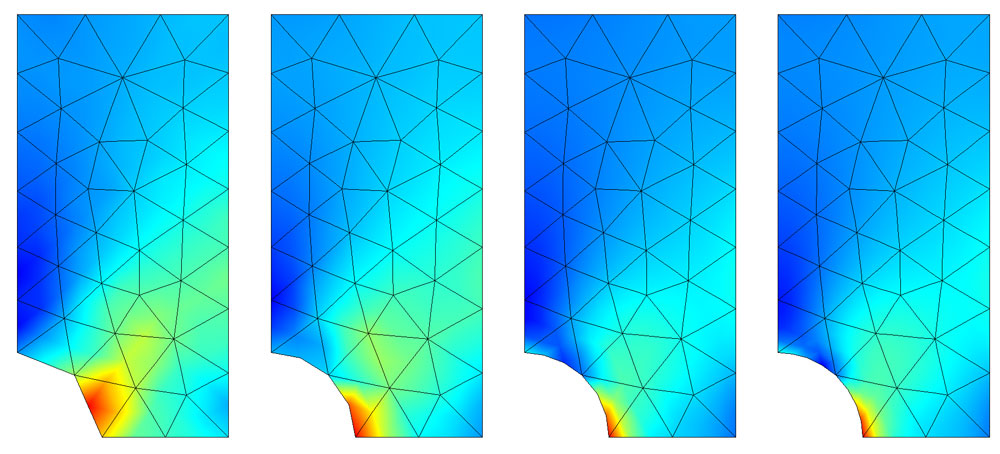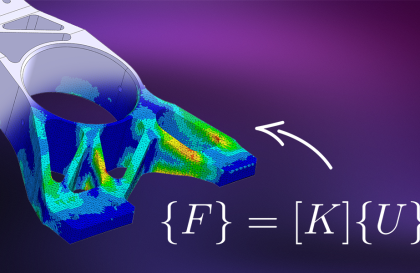Want to see something cool? Here is one thing that you can try right now:
Open an ANSYS Workbench project with an analysis in it
Click the Job monitor button to bring up the Job Monitor. It should be pretty uninteresting right now
Set it to solve with “Submit to a Remote Queue” via right clicking on Solution, selecting Properties and setting the Solution Process -> Update Option to Submit to Remote Solve Manager (pictured below)
Solve your analysis through workbench via the Update toolbar button
Open ANOTHER Workbench with an analysis in it (Trust me on this. It doesn’t take a license just to open Workbench)
Set the solution options and solve as in steps 3 & 4
Observe as there are no license errors or overloaded processors and your solutions from unrelated projects are sequentially solved to completion

What magical place did this simulation job go where it is organized and solved in harmony with jobs from unrelated Workbench projects? The answer is to your local queue. There is a service that is installed right along with the rest of ANSYS called Remote Solve Manager. While it can do much more with a little more configuration, it’s nice to see what you get with exactly no effort on your part.
Remote Solve Manager configuration the solution.
If you want to learn how to configure RSM, you can simply watch the video below and follow the steps.
Source: Ozeninc and Simutech